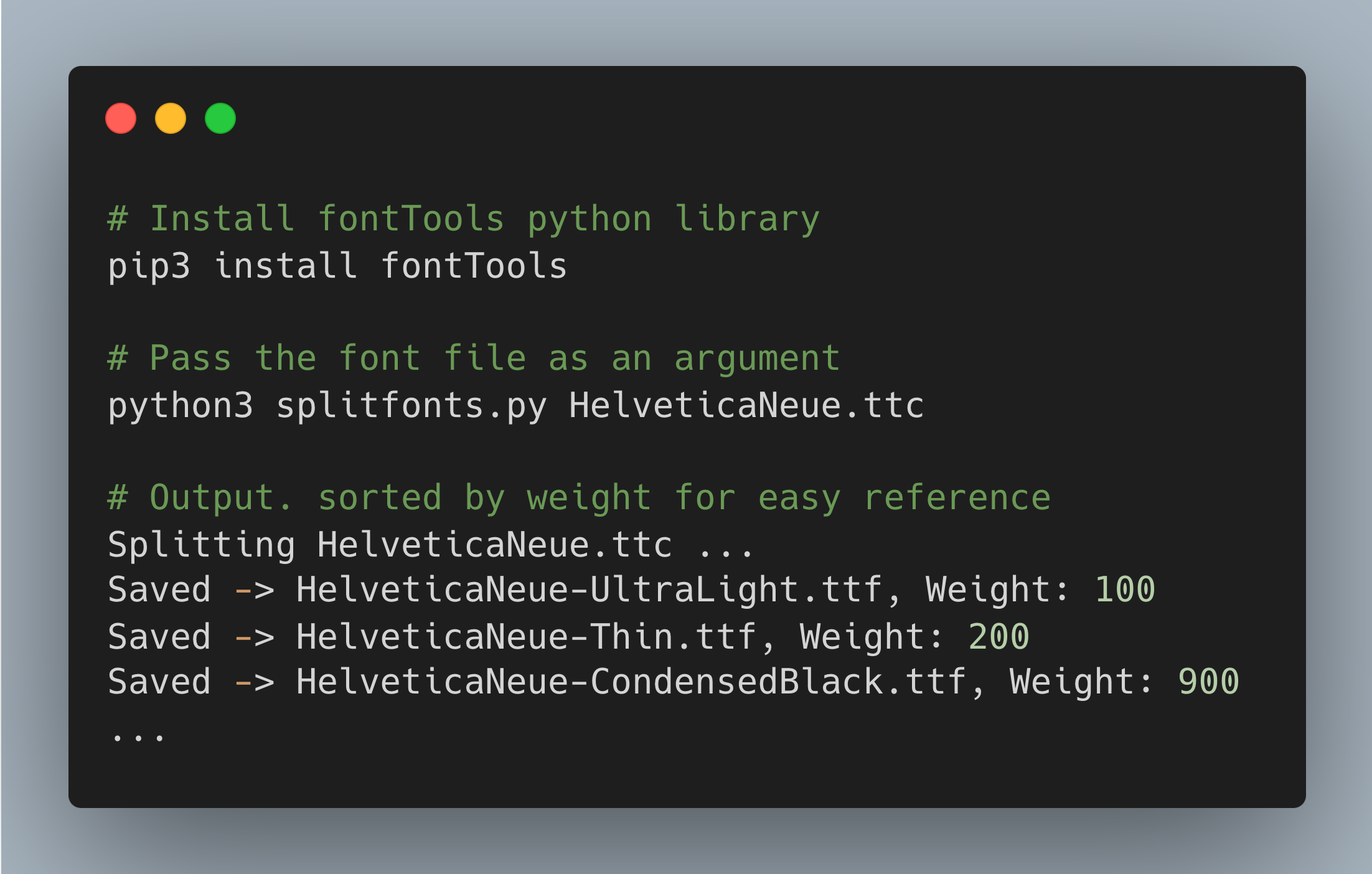I was working on a Flutter project where I had to use the Helvetica Neue font, but as it’s a proprietary font, the asset for it wasn’t available freely on the internet.
But then, I remembered that MacOS has a “Font Book” app that lets you browse, manage, and import/export Fonts on your Mac. Exporting font from Font Book app
Splitting the TrueType Collection (TTC) font file by its style
The extracted HelveticaNeue.ttc font file contained 14 styles, but I only needed a few of them, and the rest would contribute to the increased app size. So, I decided to split the font file into individual styles using the fonttools python library.
#!/usr/bin/env python3
from fontTools.ttLib.ttCollection import TTCollection
from fontTools.ttLib import TTFont
import os
import sys
filename = sys.argv[1]
ttc = TTCollection(filename)
print(f"Splitting {filename} ...")
# filename without extension
basename = os.path.basename(filename).split('.')[0]
font: TTFont
for i, font in enumerate(ttc):
stylename = font['name'].getDebugName(2).replace(' ', '')
font_file_name = f"{basename}-{stylename}.ttf"
font.save(font_file_name)
print(f"Saved -> {font_file_name}, Weight: {font['OS/2'].usWeightClass}")
# Install fontTools python library
pip3 install fontTools
# Pass the font file as an argument
python3 splitfonts.py HelveticaNeue.ttc
# Output. sorted by weight for easy reference
Splitting HelveticaNeue.ttc ...
Saved -> HelveticaNeue-UltraLight.ttf, Weight: 100
Saved -> HelveticaNeue-UltraLightItalic.ttf, Weight: 100
Saved -> HelveticaNeue-Thin.ttf, Weight: 200
Saved -> HelveticaNeue-ThinItalic.ttf, Weight: 200
Saved -> HelveticaNeue-Light.ttf, Weight: 300
Saved -> HelveticaNeue-LightItalic.ttf, Weight: 300
Saved -> HelveticaNeue-Regular.ttf, Weight: 400
Saved -> HelveticaNeue-Italic.ttf, Weight: 400
Saved -> HelveticaNeue-Medium.ttf, Weight: 500
Saved -> HelveticaNeue-MediumItalic.ttf, Weight: 500
Saved -> HelveticaNeue-Bold.ttf, Weight: 700
Saved -> HelveticaNeue-BoldItalic.ttf, Weight: 700
Saved -> HelveticaNeue-CondensedBold.ttf, Weight: 700
Saved -> HelveticaNeue-CondensedBlack.ttf, Weight: 900
Now, I could use the Thin, Regular, Bold, and CondensedBold files.
Using custom font in Flutter
Using custom fonts in Flutter is straightforward once the font assets are ready.
- Add the font files to the
fontdirectory. - Declare them in
pubspec.yamlfile.# pubspec.yaml flutter: fonts: - family: HelveticaNeue fonts: - asset: fonts/HelveticaNeue-Thin.ttf weight: 200 - asset: fonts/HelveticaNeue-Regular.ttf weight: 400 - asset: fonts/HelveticaNeue-Bold.ttf weight: 700 - asset: fonts/HelveticaNeue-CondensedBold.ttf weight: 800 - Create and use
TextStylewithfontFamilyparam// main.dart @override Widget build(BuildContext context) { const sampleText = 'The quick brown fox jumps over the lazy dog'; const helveticaNeue = TextStyle( fontFamily: 'HelveticaNeue', fontSize: 16, ); return Scaffold( body: Column( crossAxisAlignment: CrossAxisAlignment.stretch, mainAxisAlignment: MainAxisAlignment.center, children: [ Text( sampleText, style: helveticaNeue.copyWith(fontWeight: FontWeight.w200), textAlign: TextAlign.center, ), const SizedBox(height: 8), Text( sampleText, style: helveticaNeue.copyWith(fontWeight: FontWeight.w400), textAlign: TextAlign.center, ), const SizedBox(height: 8), Text( sampleText, style: helveticaNeue.copyWith(fontWeight: FontWeight.w700), textAlign: TextAlign.center, ), const SizedBox(height: 8), Text( sampleText, style: helveticaNeue.copyWith(fontWeight: FontWeight.w800), textAlign: TextAlign.center, ), ], ), ); }

Bold and CondensedBold font looks the same
Realizing font weight doesn’t work in Flutter
Even though I have applied and used separate weights for the Bold and CondensedBold fonts, they looked the same. After pulling some hairs and digging through Flutter GitHub issues, I found out that, for a given font family and asset, the Flutter engine selects the font asset based on its font metadata, ignoring the weight and style properties declared in pubspec.yaml. Refer Issue #3591.
The solution is checking the font metadata for overlapping weights and only declaring multiple assets under the same font family if their weights align with FontWeight class guidelines.
For my use case, we can see that the Bold and CondensedBold fonts have the same weight. So, declaring the different font family for the CondensedBold font seems to be the best choice.
See the following Python script to check the font metadata for overlapping weights.
# fontmetadata.py
#!/usr/bin/env python3
import os
import sys
from fontTools import ttLib
font_file_path = sys.argv[1]
font = ttLib.TTFont(font_file_path)
print(f"{font_file_path} -> Name: {font['name'].getDebugName(1)}, {font['name'].getDebugName(2)}, {font['OS/2'].usWeightClass}")
# Install fontTools python library
pip3 install fontTools
# Check font metadata for all the ttf fonts in current directory
ls | grep '\.ttf' | xargs -I '{}' python3 fontmetadata.py '{}'
# Output
HelveticaNeue-Bold.ttf -> Name: Helvetica Neue, Bold, 700
HelveticaNeue-CondensedBold.ttf -> Name: Helvetica Neue, Condensed Bold, 700
HelveticaNeue-Regular.ttf -> Name: Helvetica Neue, Regular, 400
HelveticaNeue-Thin.ttf -> Name: Helvetica Neue, Thin, 200
And when the CondensedBold font is used as a separate font family, it worked as expected.
# pubspec.yaml
flutter:
uses-material-design: true
fonts:
- family: HelveticaNeue
fonts:
- asset: fonts/HelveticaNeue-Thin.ttf
- asset: fonts/HelveticaNeue-Regular.ttf
- asset: fonts/HelveticaNeue-Bold.ttf
- family: HelveticaNeue-CondensedBold
fonts:
- asset: fonts/HelveticaNeue-CondensedBold.ttf

When CondensedBold is used as a separate font family
TL;DR
- Default available MacOS fonts can be exported from the Font Book app.
- You can split the TrueType Collection (TTC) font file by its style using the
fontToolspython library. - While using custom fonts in Flutter, always check the font metadata for overlapping weights.
- Flutter engine relies on font metadata, ignoring the
weightandstyleproperties declared inpubspec.yaml. - Declaring a separate font family for overlapping font weights is a safe workaround as of Flutter
3.16.8.